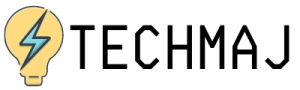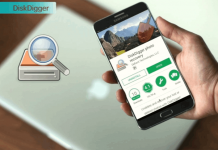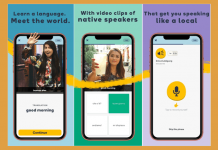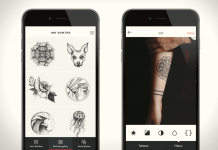You likely know about the common social media platforms used by people like Snapchat, Instagram, and even Twitter. But there's one app that you may not have heard about yet called VSCO.
VSCO is a photo-sharing app that seems to be popular with young people. The app allows users to edit and apply filters to images before they post them like Instagram. Users can use the filters and save their images if they want.
Unlike Instagram, these images can be saved without having to share them online. There are a variety of ways you can search for pictures on VSCO, but for some people the feature is confusing. Up next, we explain the VSCO Search function.
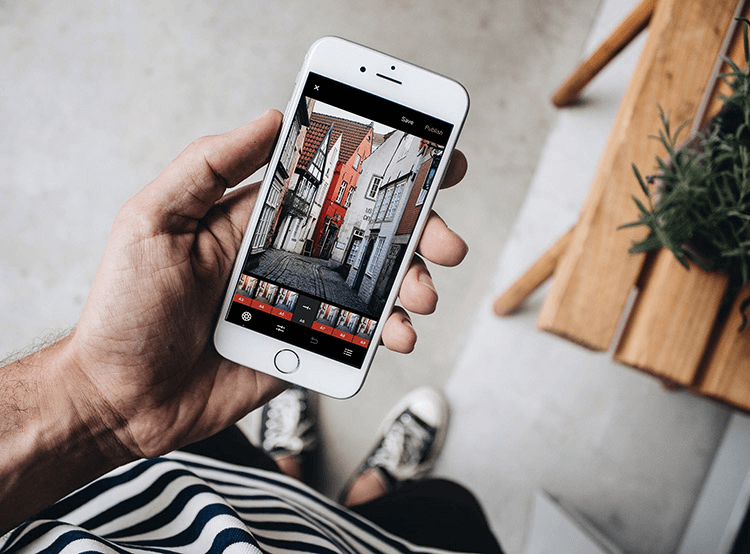
What Is VSCO Search?
VSCO search helps you organize great feeds and also help you to find other people's photos and feeds more easily.
VSCO search helps users to filter among posts via hashtags, users, and presets, like many other photo-sharing based social networks.
This is how images are put collectively by the platform, which makes it the perfect way to discover fresh content based on your interests.
In essence, using VSCO search is much like searching on the web or inside an app for any picture. But to get the most out of this feature, identifying what you're searching for and what keywords you'll have to search is important.
How to Use VSCO Search
In VSCO, there are basically three methods of searching: for surface users, surface images, or surface Journals.
It's also important to remember that if you are not using your mobile phone or need a larger screen, you can also easily browse via VSCO through the site.
The magnifying glass icon in the top left-hand corner will bring you to the search through the web and app.
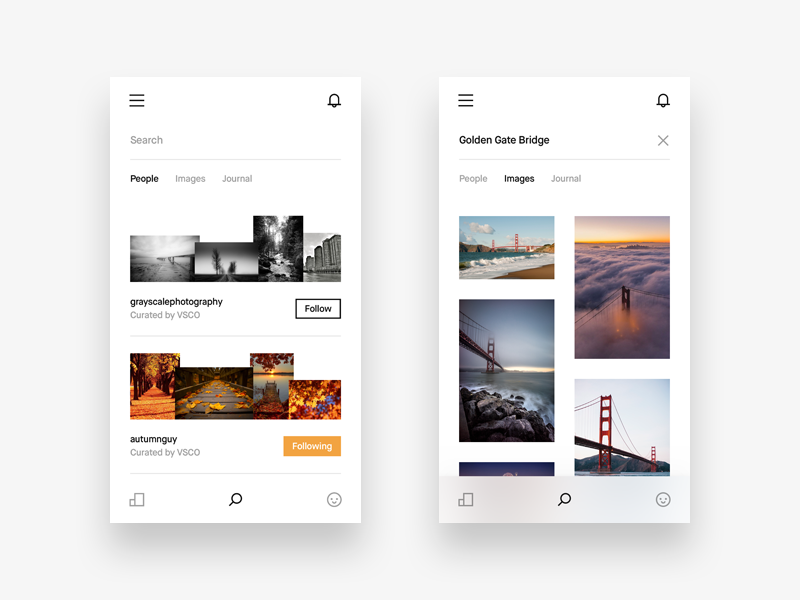
Using Tags To Search Photos
You need to determine what you are not aiming for in order to identify what you are looking for in the VSCO search.
Scan through the tags on your feed posts and remember what tags are used; this will give you a better idea of what sorts of tags you may be likely to search for.
For instance, if you want to organize a feed in a particular color, for example, black, use the #black tag to discover posts that suit that particular aesthetic.
Searching for VSCO Journals
In addition to the daily posts by VSCO staff, VSCO "Journals" are basically blog posts users can make.
These may contain stories, photography tips, or some other written composition that you want to accompany photographs. Think of them as content that is expanded.
To browse through VSCO Journals, just enter into the search box the topic or tag that you are searching for. Then all you must do is click the "Journals" tab and you can begin exploring new content.
Finding Friends Or Other Users
VSCO search can also be used to search users that you haven't followed yet. If you know their username already you can easily type it in the search box to reach their page directly.
You can just enter a search query you are interested in, click the "user" tab, and see who is sharing images you want if you are searching for new ideas from other users. You may use tags like "cool," "pastel," or "warm."
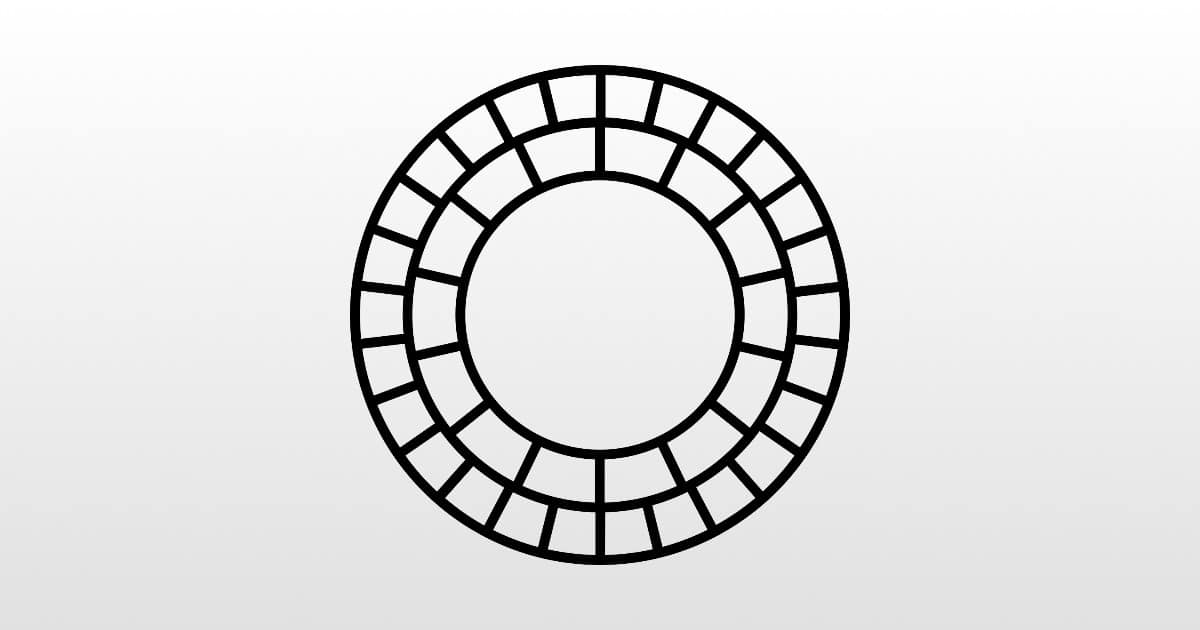
Conclusion
Many users say that VSCO has a more 'artistic' feel than Instagram or other apps for image sharing. To share their more creative images and improve their photography skills, many users have opted for VSCO.
Posts can be filtered within the VSCO search function using a search for a particular user or tag. This helps you to collate your page with reposts effortlessly and makes it easy to find content.