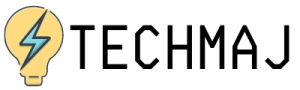If you are constantly posting on social media, it can be quite tasking to keep updating all of them at the same time manually, and as such, it is a good idea to find ways of linking one social media platform onto another.
Luckily, this is possible, and one such way is to link your Twitter profile to Facebook, and then Facebook to Instagram so that you can post on one, and automatically, have the same post posted on all the other social media platforms that you have.
The process of connecting your Facebook and Twitter used to be easy but this stopped when they changed the Facebook privacy laws. You can however still do the connecting, so your Facebook status updates appear on the Twitter account and vice versa. Here’s how you can do it.

Step by Step Guide
Step 1 – Log into Both Social Media Accounts
The first step is to use your computer to log into both your Facebook and Twitter accounts. Using a computer is most ideal, so you can be able to navigate easily from one on to the other.
Step 2 – Click on the Green Button
Visit this site, to be able to link the Facebook account to Twitter. Once on the page, click on the green button labeled “Link my Profile to Twitter.”
This will automatically help you post on Twitter from your Facebook account or you can choose to share the specific types of updates from any of the social media pages.
Step 3 – Click on “Authorize App”
You will then be directed to Twitter, where you click on the button that says “Authorize app”. This is after you have reviewed the terms and conditions of the process. It is important to read and understand the conditions of this process.
These features govern the process of connection from one account to another, and they are vital whenever you are using this method of posting.
Step 4 – Go Back to Facebook
After you have tapped on Authorize app, you will be redirected to Facebook again, where the connection will be confirmed. You can then confirm the Facebook Features status updates here on this page.
These include photos, updates, videos, links, etc. It means that these are allowed to be shared on your Twitter as well, and also cross-posted.
You should uncheck the boxes that have got any options that you do not want to have cross-posted. The reason behind this is that once you have linked your Facebook and Twitter accounts, anything you post on one is seen on the other.
Once you have unchecked what you do not wish to have cross-posted, you should then ensure that you have saved the changes for them to be made permanent.
Finally – They Are Linked
Once you have gone through the whole process from start to finish, your two social media accounts – Twitter and Facebook will be officially be linked. Please note that you can unlink anytime, by visiting this link, and clicking on “Unlink from Twitter.”

Conclusion
For people who post often or even every day, and they need all of their social media platforms to have the same posts and information, having them linked to each other shall not only save you the trouble of having to post on all of them manually, but it shall also ensure that you maintain your standard on all the social media platforms.
If you are an influencer, then this information is extremely important for you. Remember that you can also link your Facebook account to the other social media platforms to make it even easier on yourself. All the best.