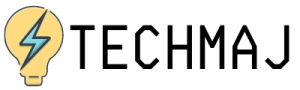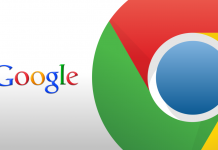Google is one of the most trusted service providers in the world today. If you are online, chances are you have a Gmail account. And, you can sync all your services into your Google account.
But, how can you customize your Google services? That's a question that a number of people struggle with and most of the time they find themselves locked out of their Google accounts. So, how can you customize the service to meet your specific needs?
Well, to learn more about how you can customize Google services, you definitely should read on to learn more about this.

Open Google Settings
To manage your settings, first, you need to open the settings section of your account. Go to phone settings on your Android device, that's assuming you're using a mobile device. Then click on Google from there, or alternatively, you can use a separate app.
Account Management
To manage your account, you need to check the account section once you are in the setup section. Click on the "Google Account" icon. Now, you're in and you can perform a number of settings for your account.
Security
Before you use any account, you need to be sure that you're secure when accessing the service. Now to access the service, you need to click on the security icon that you'll find just lined up below the settings section on your account.
By clicking on it, you'll find a number of security functions that you can perform including setting your password, filing in a recovery email among other security functions.
Personalize Your Account
Now that you have your account and you're sure it's safe after you have set up your own password and recovery email and phone number, you want to have a personal feel to the account. That's why you need to personalize your account with new themes among other ideas that Google gives you.
With the Data and Personalization setup, you can easily do all these as well as control the data that you save there. This is where you can allow your account to have access to your phone book among other personal data.
By allowing access, it means that you can recover all this information in the event you lose your device.
What to Share
So, your account is personalized and secure what next? How about controlling what other people see when they contact you through Google?
Well, that's what the "People and Sharing" icon is for. Another thing you get to do when you use this action is to be able to interact with other people and control how you interact.
See, one thing about online spaces is that it's easy to infringe on the space, but Google has somehow tried to curb that by allowing you to give permission to only the people you want to interact with.
 Photo credit: cnn.com
Photo credit: cnn.comPersonal Details
This is the first thing that you should do when you set up a Google account is fill in your personal info. And, you can do that by clicking on the "Personal Information" icon on your account.
This is where you fill in your name, your date of birth, and such as personal information that is required to set up an account.
Now, here this step is last because it's the first thing you did when you set up the account, all you need to do is counter check if the info you filled was actually correct.
You should have all need to operate your account since all the setup processes have been confirmed. Your security is set, you have a customized theme, and you have controlled what others see, you should be up and running now.
Conclusion
Since Google can sync to almost all services in use today, here was how you could manage the settings of your account quite easily. Once you have done all, your account will feel more personal.