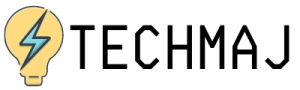Chrome is one of the most used browsers available. It offers a lot of great features, including the ability to add a plethora of extensions that help make your browsing experience more customize and user friendly.
But for a while, there was a little hiccup. It was difficult, if not impossible, to use chrome extensions from your browser on your smart device. Last year that issue was solved, and there are still people that don’t know about it.
So we thought we would go over everything you need to know about Chrome extension on your mobile devices. Let’s jump right in!

Why Choose Chrome?
Chrome? Firefox? Microsoft Edge? Aren’t they all the same? Well, in function, yes. But in functionality and performance, no.
Chrome offers a lot of benefits like the following.
- It is the fastest browser available.
- The browser has a simple and clean user interface
- Chrome is programmed with built-in malware and phishing protection systems
- It can be customized easily to work for your needs
- Signing in can be done by multiple users so that they keep their customizations and bookmarks
What Do You Need to Add Chrome Mobile Extensions?
Either you need to use Chrome, or you can download other browsers that use the Chromium platform. Browsers like Yandex or Kiwi can be unlocked to support the Chrome extensions. Then all you have to do is find the extension and install it.
Where to Find Chrome Extensions
Nowadays, a lot of companies are moving towards a bring your own device type of workplace, and that is where having some chrome extensions may come in handy and give you more efficiency in the workplace.
The only place you can find a list of all the Google Chrome extensions for your mobile device is the Chrome Web Store. Here you will be able to scroll through the options or search by category or name to find the extension you are looking for.
Some companies or websites also have a link to the Chrome store to make the download and install process easier.
How to Download & Install Extensions
Once you have decided whether you are sticking with the traditional Chrome browser or going with one of the other browsers that use its platform, you then need to navigate to the store. There you will find the extension and then click the button that says add.
After that, there will be a conformation making sure you do want to add this to your browser. Hit the okay button, and the extension should appear within a few seconds. (Note: There may be some that are not mobile-enabled and will not download.)
How to Manage Your Extensions
Once you have added a few extensions, it is time to begin organizing and managing them. You will head up to the top of your toolbar and click the extensions menu. You can either go to your extensions page, manage it from there, hit the little dots, and do it this way.
If you opt to go for the actual page, it will look a lot like the page where you enabled the extension previously. This time, however, you will see a list of the extensions you have installed.
This is where you can pin or disable your extensions, making them easier to get to.
Some Chrome Extensions to Check Out
You can add tons of extensions to your chrome browser on your smart device that will help you not only in your everyday life but at work. Here are a few we suggest you check out.
- Hover Zoom+
- Feedly
- Evernote Web Clipper
- Pushbullet
- Boomerang for Gmail
- Grammarly
- Honey
- Lastpass

Summary
Having extensions can save you money and optimize your user experience. But for the longest time, those benefits were only available to computer users. After years of clamoring for it, the problem has been addressed. Now, you can use the same extensions across many different devices.
There are so many options out there, and each has its special function. Chrome extensions can be very helpful, and we hope that we have helped you understand how to install them on your mobile devices.