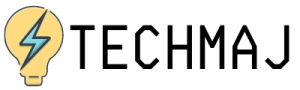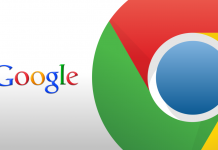Windows is by far the most popular operating system in the world. With millions of users worldwide, Windows has proven itself to be the best operating system in terms of versatility, interface, and ease of usage.
Over the years, Windows has inculcated several features from other operating systems in itself to give users a more comprehensive experience. But. what if you want to run a different environment on your PC? What if you want to learn a new operating system?
This is where the Windows Virtual PC feature comes into the picture. With this feature, all the questions mentioned above can be easily answered. Read on to learn more about Virtual PC.

More Than One PC - On Your PC
Virtual PC is basically a program that lets you run more than one operating system on your PC. So let’s say if you’re using Windows 7 (or higher) on your computer, you can simultaneously use Linux on it as well. It’s like having multiple PCs on the same PC to give you complete freedom to use as you wish.
When you install a new operating system on your Windows PC, your original operating system is called the Host. The other systems you will install will be called the Guests.
Perks of Virtual PC
Now the concept of having multiple operating systems on the same PC sounds great, but there might be a lingering question in your mind: What is the point of doing this? An extra operating system on your PC gives you a lot of benefits.
Sandboxed Security
A sandbox mode is a safe mode where you can try out new or suspicious apps on your PC without causing harm to your host operating system. If you have extra virtual space, you can use it to install experimental apps that you do not trust enough to install directly on your main operating system.
Choice in Operating Systems
Want to learn how to use Linux? You don’t have to specifically buy a Linux laptop to do so. You can easily load it up on your Windows PC and start working on it directly.
New Software
Even though Windows has a wide range of software, apps like Gnobe Web and Pantheon Mail are only available on Linux.
Easy Installation Steps
There is a simple process to install a virtual PC on your computer. First of all, make sure that you have the Windows Virtual PC app and the installation files for the guest operating system you will be using. Once you have that, you can follow these steps.
Open the Virtual PC app and select Virtual Machines. Click on the Create Virtual Machine button, and give it a name (for example, Linux) and simply select the file location where you want to install it.
Once you’ve specified the location, it is time to select how much RAM you want to dedicate to it. Usually, a minimum of 512 MB is suggested, but if you have a 4 or an 8 GB RAM, you could dedicate more than the minimum amount to make it more powerful.
Virtual Hard Drive

You can create a virtual hard drive instead of making a partition. This virtual hard drive will be presented by the host operating system to the guest operating system as a real hard drive.
Once you’re done creating a new machine, save it. Open the app again and open the Virtual Machines menu, and click on the new machine you just created. Once this is done, you can install your new software on the guest.
Using these easy and frankly self-explanatory steps, you are good to go! If you’re using Windows 10, you can use Hyper-V, the latest virtual machine creator. Hyper V is not available as a download but can be enabled directly from your PC.
Conclusion
You now have a brand new PC inside your original PC to do with as you please! If you’re a coder, or you’re just looking for a new operating system to play around with, this is the best way to manage your needs.