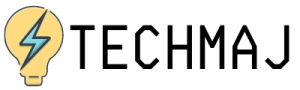While most people are working from home, remote working has become a lifestyle that we must all adapt to. Being able to remotely access your computer from any location has become easy, thanks to the amount of work that Apple has put into their remote desktop.
You can now log into your mac, both the laptop as well as the desktop using any other Mac device you have at hand. This may seem like a complicated process, but it really isn’t.
When you want to work from home, and are unable to access files from your computer at work. Simply look for a Mac device, ensure that you have the username and password, and you can gain access to the other machine. Read on to learn more about this.
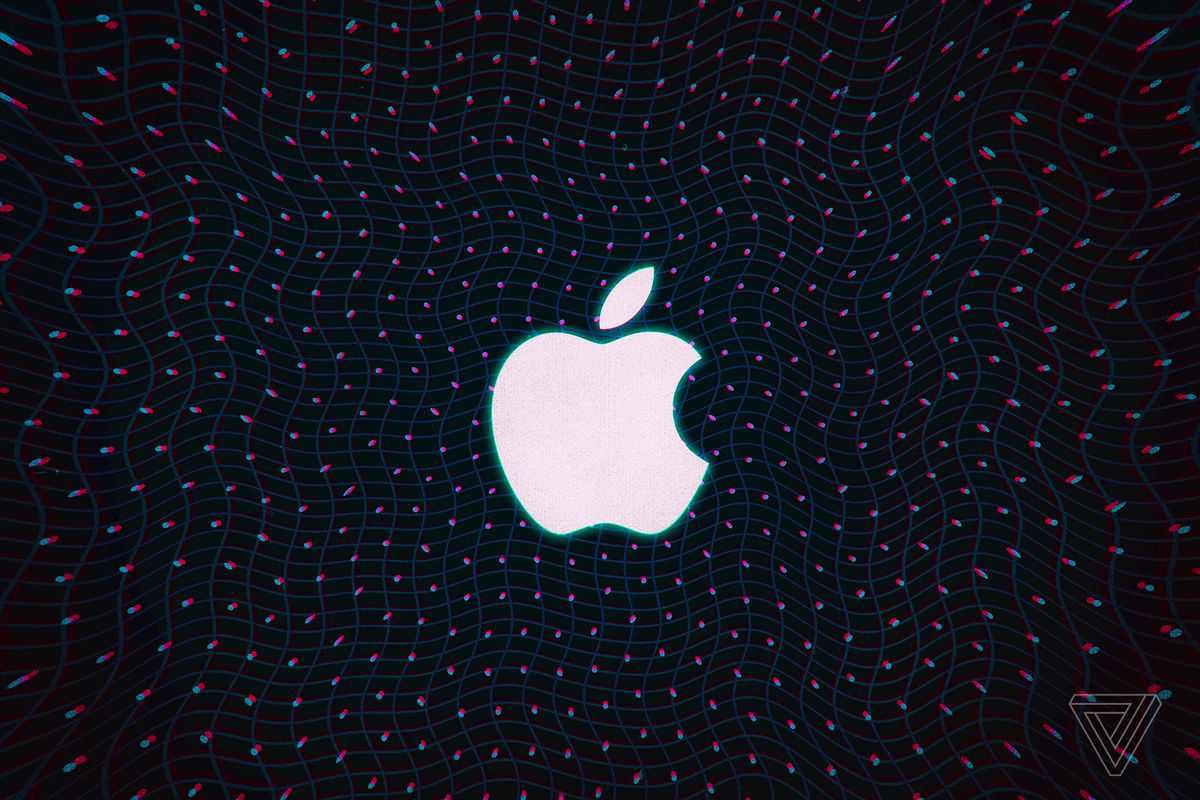
Allows Access From Another Computer
If your devices use the same macOS you can allow a remote Mac login by using the SSH – Secure Shell. This will make it possible for the Mac remote desktop to access the other device using a Secure File Transfer Protocol – SFTP.
In order to set up remote login, do the following: go to system preferences, then sharing, and select “Remote Login”. Choose the users you wish to give remote access and the ability to control your Mac
You can choose to select ALL users, and this will give any other device within your network access to your Mac, and they can connect and access your Mac. Click on the plus sign on the screen to pick the exact users you wish to give access to.
Allows Access By Use of Apple Remote Desktop
If you are using macOS Sierra remote Mac access, then the control is easier. To set it up, do the following: Go to System Preferences, then Sharing, and select the Remote Management. This should appear on your screen as a checkbox.
You can select who has the remote desktop access. The options are either to select All Users, which gives access to everyone or you can choose who you want, by clicking on the Add button. This will give you the option to select the people who want to have remote access and control.
Upgrades
It makes it easy for you to install software and other updates to your computer network. If you take an existing package, from either a third party or Apple, all you’ve got to do is install the package and then copy and install it on the other computers within your network.
Automation of All Mac Computers
The administrative tasks you hate that are time-consuming can now be a thing of the past, thanks to the Automator that acts with the Apple Remote Desktop. To use this feature, you shall only be required to drag and then drop all the actions you want and construct a workflow.
There are more than 40 Automator actions that are included in the Apple Remote Desktop. You can apply to the finder preferences, desktop pictures, default time zones, etc.
No More House Calls
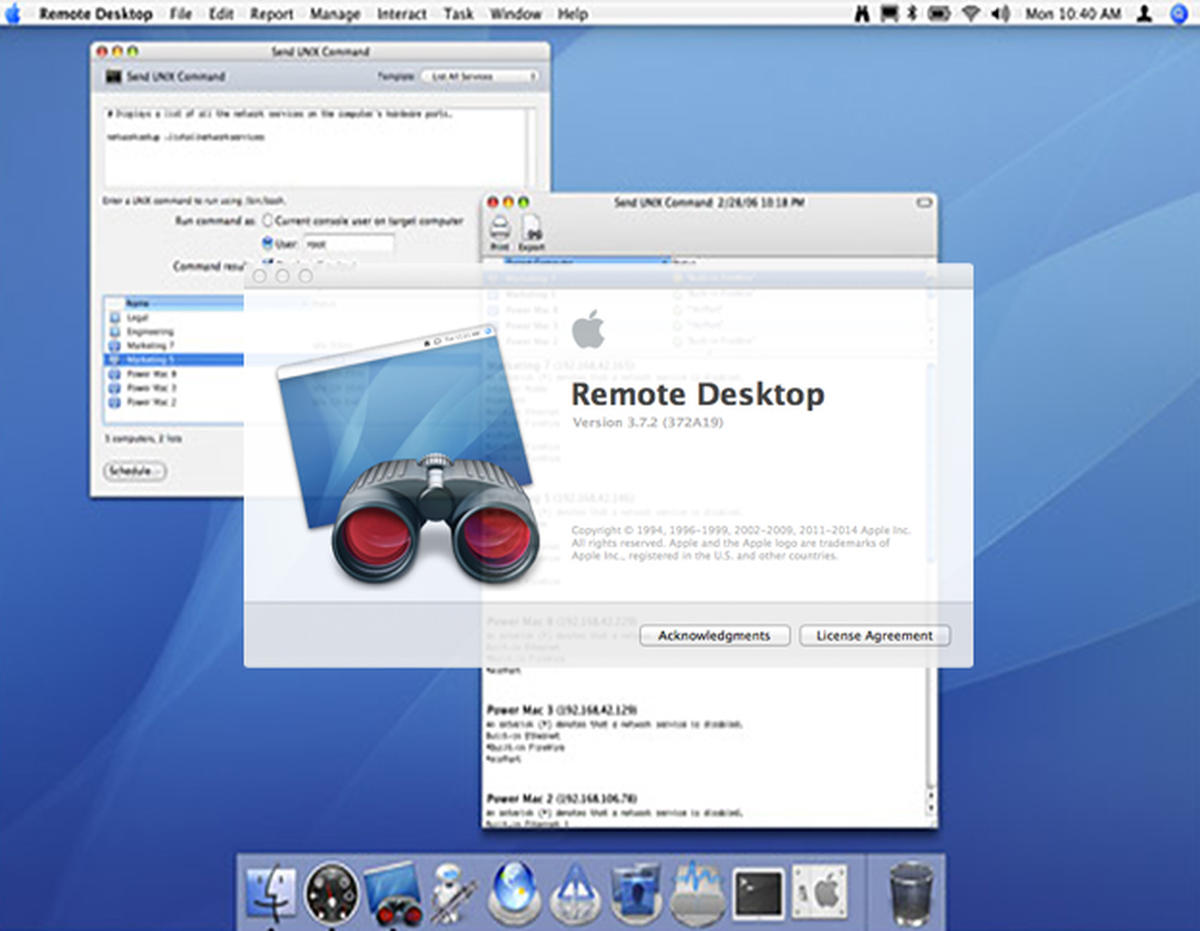
The system comes with a screen-sharing feature that will enable you to provide help whenever a remote user needs it. This saves both of you, from having to keep running to each other’s house, whenever the other requires assistance.
If you are worried about the security of your laptop when screen-sharing, do not worry, as you can turn on the curtain so you can block the other user’s view of your desktop. This is perfect, especially if you want to update a display for all the users.
Whenever you want to move files or folders on a single computer, it gets very easy to use the remote, drag, and drop icon that makes this a very snappy job.
Conclusion
If you have been working at home and wondering how to access the information on your computer at work, or wondering how to communicate with everyone else from the office, we have just made it easy for you to do so.